一、搭建框架
二、组件拖拽渲染
七、工具栏-删除功能
- 工具栏的逻辑比较复杂,放在最后实现,我们先实现简单的删除功能
- 引入iconfont,让工具栏按钮更美观一点
// visual-editor.scss
@import "./lib/iconfont/iconfont.css";
- 定义操作按钮,标题、图标、快捷键提示、处理函数
- 实现删除功能,点击删除时 将
unfocus的block数据赋值给dataModel
const toolButtons = [
{
label: "撤销",
icon: "icon-back",
tip: "ctrl+z",
},
{
label: "重做",
icon: "icon-forward",
tip: "ctrl+y, ctrl+shift+z",
},
{
label: "删除",
icon: "icon-delete",
handler: () => {
// 删除选中状态的 block
dataModel.value!.blocks = [
...focusData.value.unfocus,
] as VisualEditorBlockData[];
},
tip: "ctrl+d, backspance, delete,",
},
];
- map一下
toolButtons并编写对应样式
<div class="head">
{toolButtons.map((btn, index) => (
<div key={index} class="head-btn" onClick={btn.handler}>
<i class={`iconfont ${btn.icon}`}></i>
<span>{btn.label}</span>
</div>
))}
</div>
实现效果
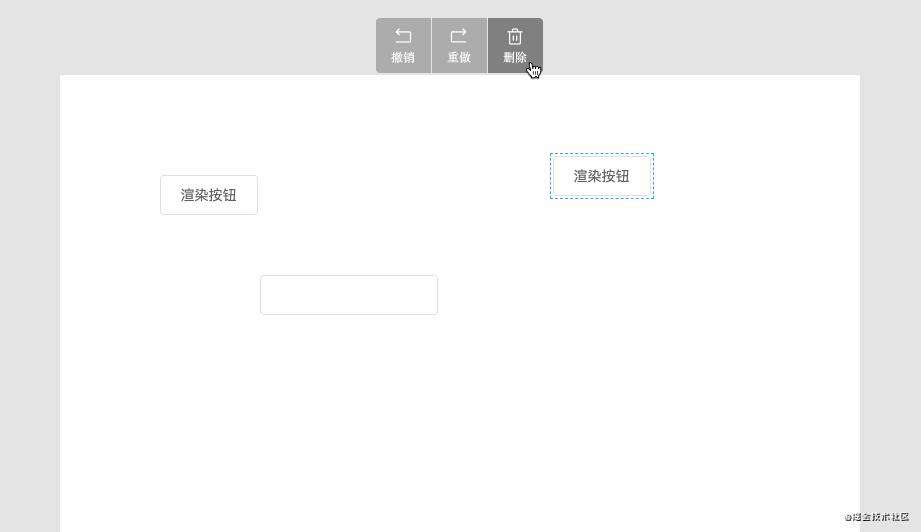
commit代码
八、给选中组件添加拖拽点
水平、垂直拖拽
- 按下shift键拖拽组件时,组件只能横向或纵向移动
- 修改
blockDragger中的mousemove函数 - 当鼠标横向移动的距离 大于 纵向移动的距离,将纵向的偏移置为0
- 当鼠标横向移动的距离 小于 纵向移动的距离,将横向的偏移置为0
const mousemove = (e: MouseEvent) => {
let durX = e.clientX - dragState.startX;
let durY = e.clientY - dragState.startY;
// 按下shift键时,组件只能横向或纵向移动
if (e.shiftKey) {
// 当鼠标横向移动的距离 大于 纵向移动的距离,将纵向的偏移置为0
if (Math.abs(durX) > Math.abs(durY)) {
durY = 0;
} else {
durX = 0;
}
}
focusData.value.focus.forEach((block, i) => {
block.top = dragState.startPos[i].top + durY;
block.left = dragState.startPos[i].left + durX;
});
};
给组件添加拖拽点
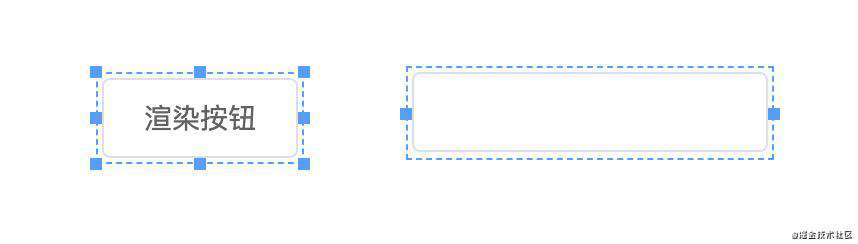
数据准备
- 给声明的数据结构
VisualEditorComponent添加resize属性,控制组件是否可以调整宽度或者高度
export interface VisualEditorComponent {
key: string;
label: string;
preview: () => JSX.Element;
render: () => JSX.Element;
+ resize?: { width?: boolean; height?: boolean };
}
- 在
visual.config中给注册的buttoninput组件添加resize属性
visualConfig.registry("button", {
label: "按钮",
preview: () => <ElButton>按钮</ElButton>,
render: () => <ElButton>渲染按钮</ElButton>,
resize: { width: true, height: true }, // 可以调整宽度和高度
});
visualConfig.registry("input", {
label: "输入框",
preview: () => <ElInput />,
render: () => <ElInput />,
resize: { width: true }, // 只能调整宽度
});
新建 block-resizer组件,负责拖拽点的显示和拖拽拉伸
- 接受
block和component(在config中注册的组件对象)两个属性 - 通过
width和height控制拖拽点的显示
import {
VisualEditorBlockData,
VisualEditorComponent,
VisualEditorConfig,
} from "@/packages/visual-editor.utils";
import { defineComponent, PropType } from "vue";
import "./style.scss";
export const BlockResizer = defineComponent({
props: {
block: { type: Object as PropType<VisualEditorBlockData>, required: true },
component: {
type: Object as PropType<VisualEditorComponent>,
required: true,
},
},
setup(props) {
const { width, height } = props.component.resize || {};
return () => (
<>
{/* 显示上下中间的两个点 */}
{height && (
<>
<div class="block-resize block-resize-top"></div>
<div class="block-resize block-resize-bottom"></div>
</>
)}
{/* 显示左右中间的两个点 */}
{width && (
<>
<div class="block-resize block-resize-left"></div>
<div class="block-resize block-resize-right"></div>
</>
)}
{/* 显示组件的四个端点 */}
{width && height && (
<>
<div class="block-resize block-resize-top-left"></div>
<div class="block-resize block-resize-top-right"></div>
<div class="block-resize block-resize-bottom-left"></div>
<div class="block-resize block-resize-bottom-right"></div>
</>
)}
</>
);
},
});
block-resizer样式
$space: 6px;
$size: 6px;
$primary: #409eff;
.block-resize {
position: absolute;
top: -$space;
left: -$space;
right: -$space;
bottom: -$space;
width: $size;
height: $size;
background-color: $primary;
&.block-resize-top {
left: calc(50% - #{$size / 2});
right: initial;
bottom: initial;
}
&.block-resize-bottom {
left: calc(50% - #{$size / 2});
right: initial;
top: initial;
}
&.block-resize-left {
top: calc(50% - #{$size / 2});
bottom: initial;
right: initial;
}
&.block-resize-right {
top: calc(50% - #{$size / 2});
left: initial;
bottom: initial;
}
&.block-resize-top-left {
right: initial;
bottom: initial;
}
&.block-resize-top-right {
left: initial;
bottom: initial;
}
&.block-resize-bottom-left {
top: initial;
right: initial;
}
&.block-resize-bottom-right {
left: initial;
top: initial;
}
}
commit代码
- 在
visual-editor-block中引用 - 组件选中状态,且可以调整宽高状态下才显示 拖拽点
<div class={classes.value} style={styles.value} ref={el}>
{Render}
{props.block?.focus && (width || height) && (
<BlockResizer
block={props.block!}
component={component!}
></BlockResizer>
)}
</div>
九、调整组件宽高大小
数据准备
1、数据类型补充
- 给
VisualEditorBlockData添加 宽高 和 是否调整过宽高 的属性 - 给
VisualEditorComponent的render方法添加回调参数size
export interface VisualEditorBlockData {
top: number;
left: number;
componentKey: string;
adjustPosition: boolean; // 是否需要调整位置
focus: boolean; // 是否是选中状态
+ width: number;
+ height: number;
+ hasResize: boolean; // 是否调整过宽高
}
export interface VisualEditorComponent {
key: string;
label: string;
preview: () => JSX.Element;
+ render: (data: { size: { width?: number; height?: number } }) => JSX.Element;
resize?: { width?: boolean; height?: boolean };
}
2、visual-editor-block 渲染组件时将 block的size属性传给render函数
const renderProps = {
size: props.block?.hasResize
? {
width: props.block.width,
height: props.block.height,
}
: {},
};
const Render = component?.render(renderProps);
3、visual.config 在组件的渲染函数中使用传进来的 size数据
visualConfig.registry("button", {
label: "按钮",
preview: () => <ElButton>按钮</ElButton>,
+ render: ({ size }) => (
<ElButton style={{ width: `${size.width}px`, height: `${size.height}px` }}>
渲染按钮
</ElButton>
),
resize: { width: true, height: true },
});
visualConfig.registry("input", {
label: "输入框",
preview: () => <ElInput />,
+ render: ({ size }) => <ElInput style={{ width: `${size.width}px` }} />,
resize: { width: true },
});
监听拉伸节点事件,调整组件大小
-
声明
Direction枚举,在mousemove时判断是哪个节点发生的事件,做不同操作 -
实现
onMousedown方法,并监听每个节点的onMousedown事件 -
当鼠标在节点按下的时候,触发
mousedown事件,在该事件中记录初始值,并监听mousemove和mouseup事件 -
鼠标点击节点移动时,执行
mousemove事件,在这里来计算组件的宽高 (核心点,有兴趣可以深入研究,内含彩蛋),修改block的width和height,重新进行渲染。
import {
VisualEditorBlockData,
VisualEditorComponent,
VisualEditorConfig,
} from "@/packages/visual-editor.utils";
import { defineComponent, PropType } from "vue";
import "./style.scss";
enum Direction {
start = "start",
center = "center",
end = "end",
}
export const BlockResizer = defineComponent({
props: {
block: { type: Object as PropType<VisualEditorBlockData>, required: true },
component: {
type: Object as PropType<VisualEditorComponent>,
required: true,
},
},
setup(props) {
const { width, height } = props.component.resize || {};
const onMousedown = (() => {
let data = {
startX: 0,
startY: 0,
startWidth: 0,
startHeight: 0,
startLeft: 0,
startTop: 0,
direction: {} as { horizontal: Direction; vertical: Direction },
};
const mousemove = (e: MouseEvent) => {
const {
startX,
startY,
startWidth,
startHeight,
direction,
startLeft,
startTop,
} = data;
let { clientX: moveX, clientY: moveY } = e;
if (direction.horizontal === Direction.center) {
moveX = startX;
}
if (direction.vertical === Direction.center) {
moveY = startY;
}
let durX = moveX - startX;
let durY = moveY - startY;
const block = props.block as VisualEditorBlockData;
if (direction.vertical === Direction.start) {
durY = -durY;
block.top = startTop - durY;
}
if (direction.horizontal === Direction.start) {
durX = -durX;
block.left = startLeft - durX;
}
const width = startWidth + durX;
const height = startHeight + durY;
block.width = width;
block.height = height;
block.hasResize = true;
};
const mouseup = (e: MouseEvent) => {
console.log(e);
document.body.removeEventListener("mousemove", mousemove);
document.body.removeEventListener("mouseup", mouseup);
};
const mousedown = (
e: MouseEvent,
direction: { horizontal: Direction; vertical: Direction }
) => {
e.stopPropagation();
document.body.addEventListener("mousemove", mousemove);
document.body.addEventListener("mouseup", mouseup);
data = {
startX: e.clientX,
startY: e.clientY,
direction,
startWidth: props.block.width,
startHeight: props.block.height,
startLeft: props.block.left,
startTop: props.block.top,
};
};
return mousedown;
})();
return () => (
<>
{height && (
<>
<div
class="block-resize block-resize-top"
onMousedown={(e) =>
onMousedown(e, {
horizontal: Direction.center,
vertical: Direction.start,
})
}
></div>
<div
class="block-resize block-resize-bottom"
onMousedown={(e) =>
onMousedown(e, {
horizontal: Direction.center,
vertical: Direction.end,
})
}
></div>
</>
)}
{width && (
<>
<div
class="block-resize block-resize-left"
onMousedown={(e) =>
onMousedown(e, {
horizontal: Direction.start,
vertical: Direction.center,
})
}
></div>
<div
class="block-resize block-resize-right"
onMousedown={(e) =>
onMousedown(e, {
horizontal: Direction.end,
vertical: Direction.center,
})
}
></div>
</>
)}
{width && height && (
<>
<div
class="block-resize block-resize-top-left"
onMousedown={(e) =>
onMousedown(e, {
horizontal: Direction.start,
vertical: Direction.start,
})
}
></div>
<div
class="block-resize block-resize-top-right"
onMousedown={(e) =>
onMousedown(e, {
horizontal: Direction.end,
vertical: Direction.start,
})
}
></div>
<div
class="block-resize block-resize-bottom-left"
onMousedown={(e) =>
onMousedown(e, {
horizontal: Direction.start,
vertical: Direction.end,
})
}
></div>
<div
class="block-resize block-resize-bottom-right"
onMousedown={(e) =>
onMousedown(e, {
horizontal: Direction.end,
vertical: Direction.end,
})
}
></div>
</>
)}
</>
);
},
});
拖拽时的鼠标效果,需要给每个节点添加 cursor属性
- 英文 东西南北 首字母来表示 上下左右
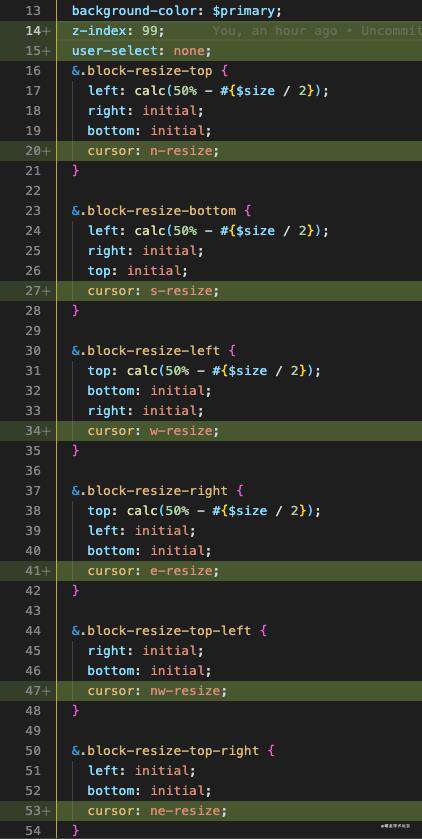
实现效果
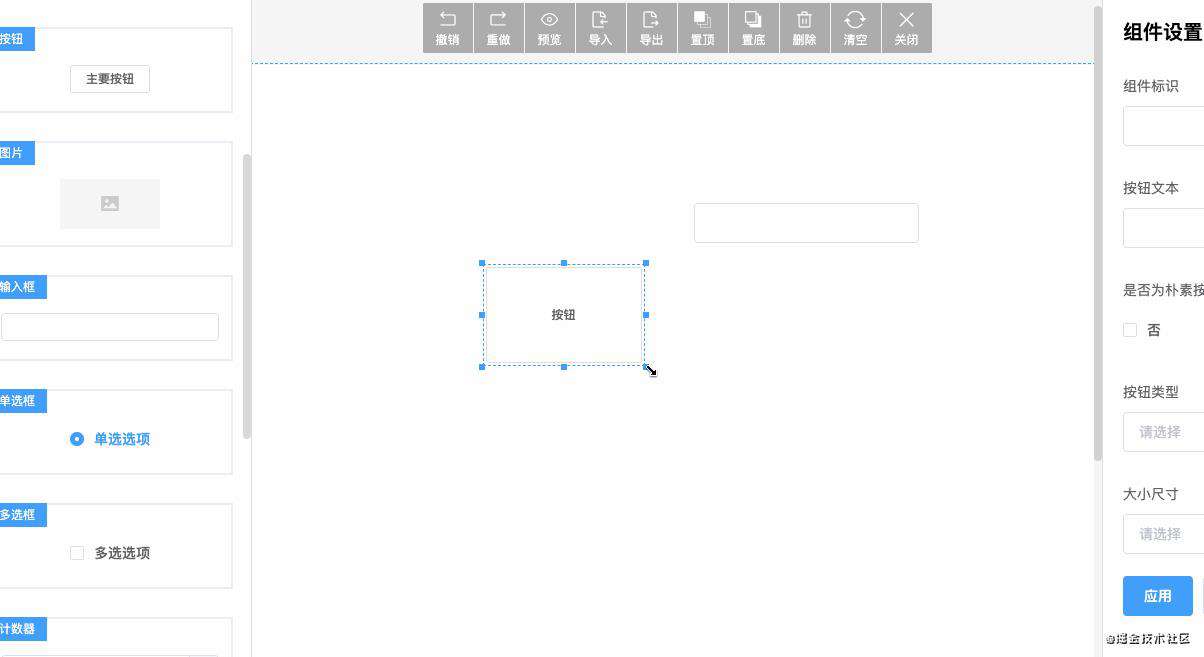
commit代码
完整代码 GitHub
未完待续
下一节 组件拖拽辅助线对齐与组件属性设置
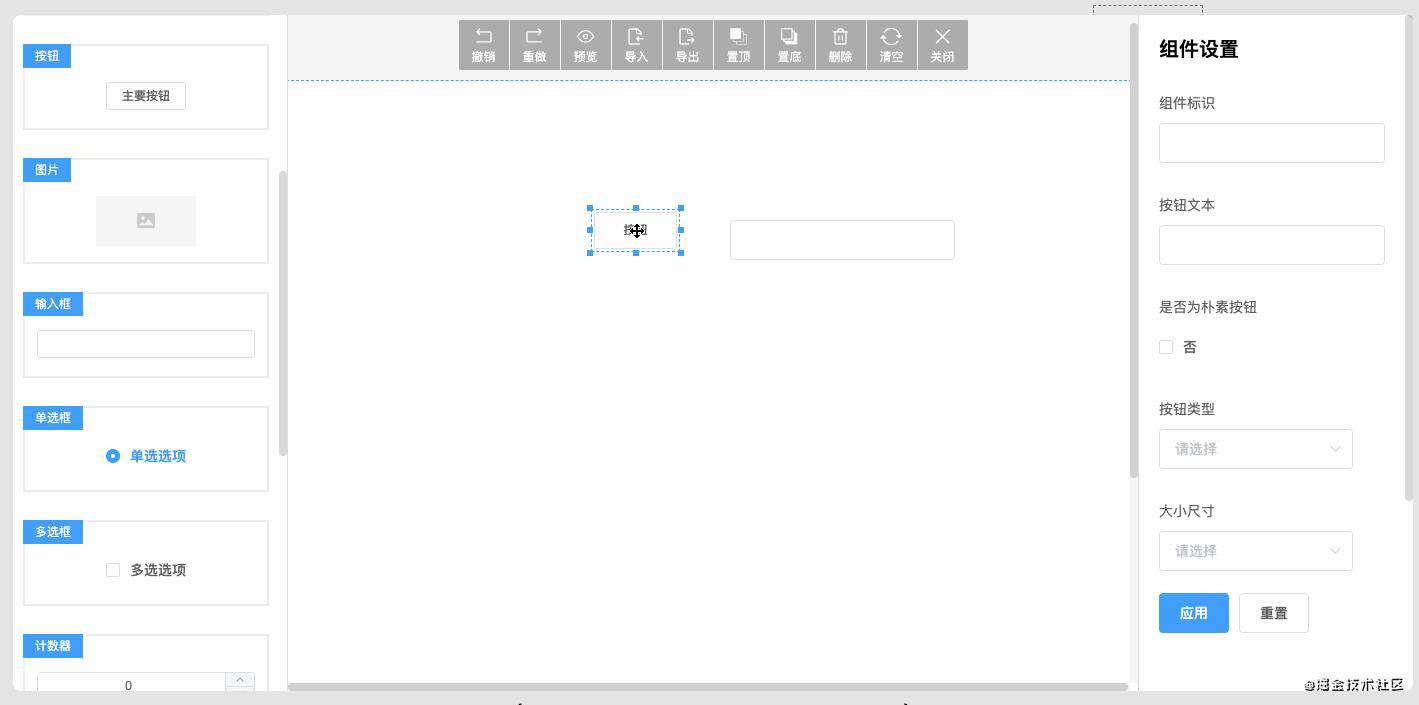
常见问题FAQ
- 免费下载或者VIP会员专享资源能否直接商用?
- 本站所有资源版权均属于原作者所有,这里所提供资源均只能用于参考学习用,请勿直接商用。若由于商用引起版权纠纷,一切责任均由使用者承担。更多说明请参考 VIP介绍。
- 提示下载完但解压或打开不了?
- 找不到素材资源介绍文章里的示例图片?
- 模板不会安装或需要功能定制以及二次开发?






发表评论
还没有评论,快来抢沙发吧!