作者 | 弗拉德
来源 | 弗拉德(公众号:fulade_me)
BottomNavigationBar
BottomNavigationBar 和 BottomNavigationBarItem 配合来共同展示Flutter里面的底部状态栏,底部状态栏是在移动端很重要的控件。
先看一下 BottomNavigationBar构造方法
BottomNavigationBar({
// key
Key key,
/// BottomNavigationBarItem 数组
@required this.items,
/// 点击事件方法
this.onTap,
/// 当前选中的 元素下标
this.currentIndex = 0,
/// 底部导航栏的Z坐标
this.elevation,
/// 默认是 BottomNavigationBarType.shifting 一般我们使用 BottomNavigationBarType.fixed
this.type,
/// 选中项目颜色的值
Color fixedColor,
/// 背景颜色
this.backgroundColor,
/// BottomNavigationBarItem图标的大小
this.iconSize = 24.0,
/// 选中时图标和文字的颜色
Color selectedItemColor,
/// 未选中时图标和文字的颜色
this.unselectedItemColor,
// 选中时的子Item的样式
this.selectedIconTheme,
/// 未选中时的子Item的样式
this.unselectedIconTheme,
// 选中时字体大小
this.selectedFontSize = 14.0,
/// 未选中时的字体大小
this.unselectedFontSize = 12.0,
/// 选中的时候的字体样式
this.selectedLabelStyle,
/// 未选中时的字体样式
this.unselectedLabelStyle,
/// 是否为未选择的BottomNavigationBarItem显示标签
this.showSelectedLabels = true,
//// 是否为选定的BottomNavigationBarItem显示标签
this.showUnselectedLabels,
/// pc端或web端使用
this.mouseCursor,
})
我们来做一个点击底部状态栏按钮切换颜色的Demo
class _BottomNavigationBarDemoPageState
extends State<BottomNavigationBarDemoPage> {
int selectedIndex = 0;
List<Container> containerList = [
Container(
color: Colors.red,
),
Container(
color: Colors.blue,
),
Container(
color: Colors.yellow,
),
Container(
color: Colors.green,
)
];
@override
Widget build(BuildContext context) {
return Scaffold(
appBar: AppBar(
centerTitle: true,
title: Text("BottomNavigationBarDemo"),
backgroundColor: Colors.blue,
),
body: containerList[selectedIndex],
bottomNavigationBar: BottomNavigationBar(
/// 这个很重要
type: BottomNavigationBarType.fixed,
currentIndex: selectedIndex,
onTap: (index) {
setState(() {
selectedIndex = index;
});
},
items: <BottomNavigationBarItem>[
BottomNavigationBarItem(
title: Text('F1'),
icon: Icon(Icons.home),
),
BottomNavigationBarItem(
title: Text('F2'),
icon: Icon(Icons.book),
),
BottomNavigationBarItem(
title: Text('F3'),
icon: Icon(Icons.school),
),
BottomNavigationBarItem(
title: Text('F4'),
icon: Icon(Icons.perm_identity),
),
],
),
);
}
}
-
Scaffold接收一个BottomNavigationBar作为bottomNavigationBar的参数,然后BottomNavigationBar接收一个items的数组,这个数组里面传入了4个BottomNavigationBarItem对象分别命名为F1、F2、F3、F4 -
type参数传入的是BottomNavigationBarType.fixed,默认是BottomNavigationBarType.shifting,默认的效果是 只有在选中BottomNavigationBarItem时才会显示文字。设置成BottomNavigationBarType.fixed非选中状态下也会显示文字和图标 -
onTap实现的是一个方法,参数是被点击的当前BottomNavigationBarItem的下标,在这里被点击后调用setState来刷新页面的颜色
效果如下:
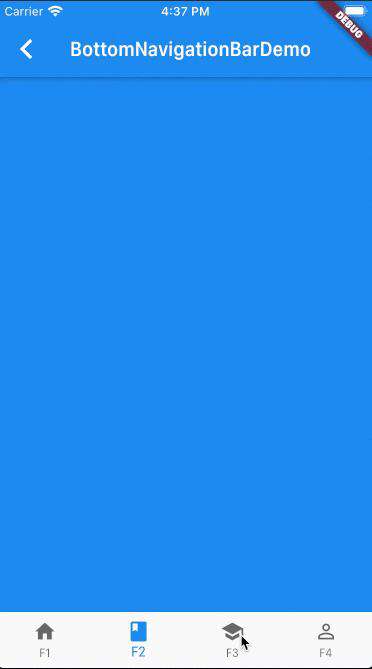
日常开发中以上效果基本能满足大多数需求 如果想要自定义下面Icon的样式,可以使用 BottomAppBar
这里也介绍两个不错的库
-
tab_bar_animation
链接: github.com/tunitowen/t… 效果如下:
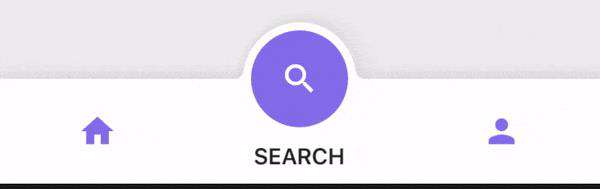
- simpleanimations 链接: github.com/TechieBloss… 效果如下:
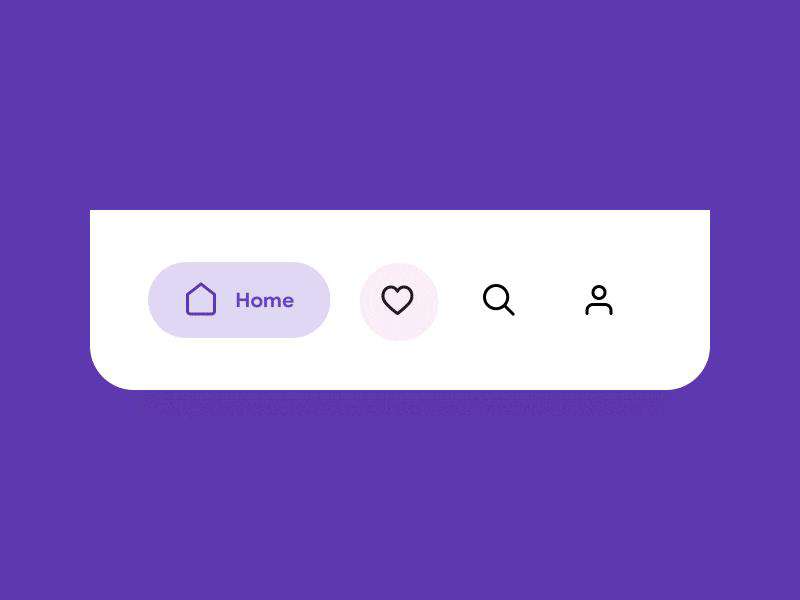
想体验以上的示例的运行效果,可以到我的Github仓库项目flutter_app->lib->routes->bottom_navigation_page.dart查看,并且可以下载下来运行并体验。
常见问题FAQ
- 免费下载或者VIP会员专享资源能否直接商用?
- 本站所有资源版权均属于原作者所有,这里所提供资源均只能用于参考学习用,请勿直接商用。若由于商用引起版权纠纷,一切责任均由使用者承担。更多说明请参考 VIP介绍。
- 提示下载完但解压或打开不了?
- 找不到素材资源介绍文章里的示例图片?
- 模板不会安装或需要功能定制以及二次开发?






发表评论
还没有评论,快来抢沙发吧!